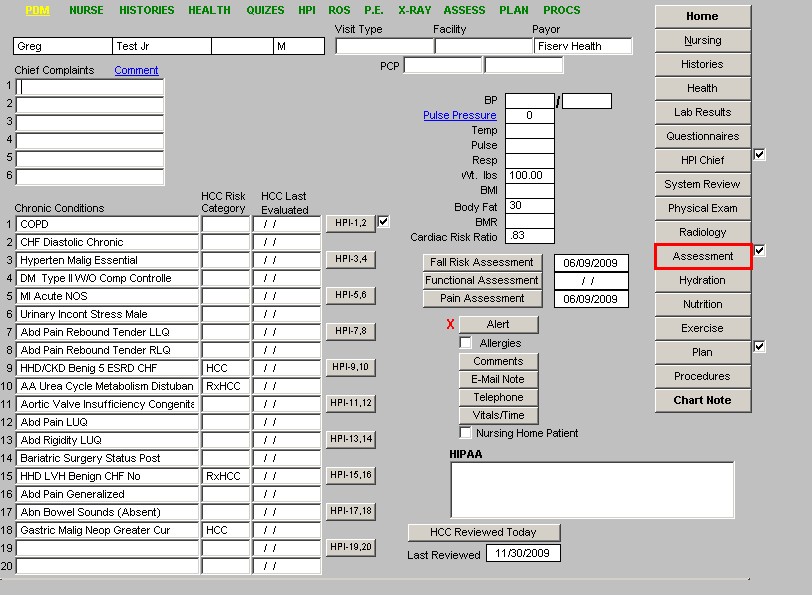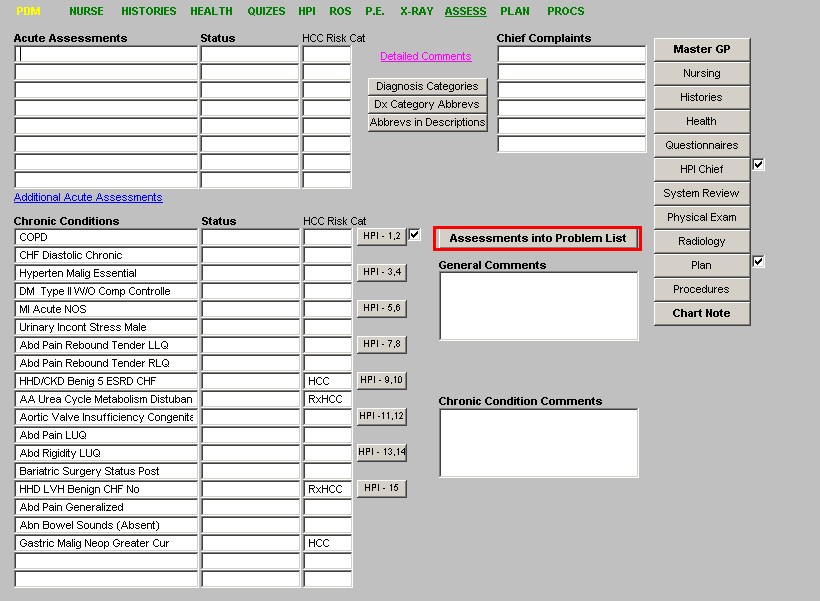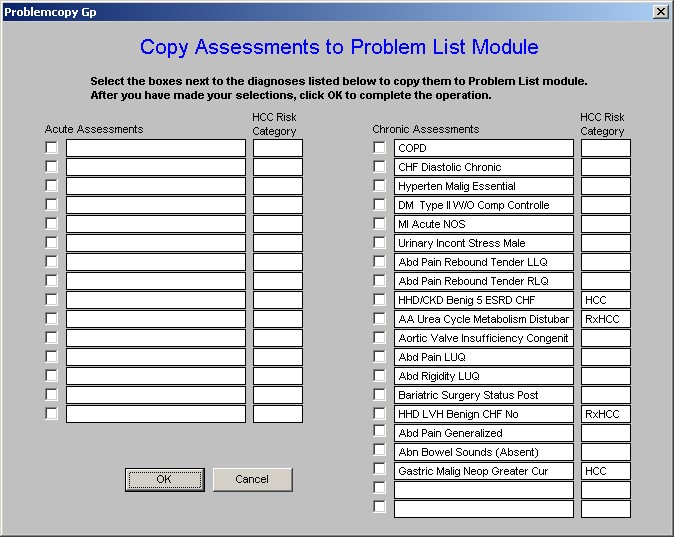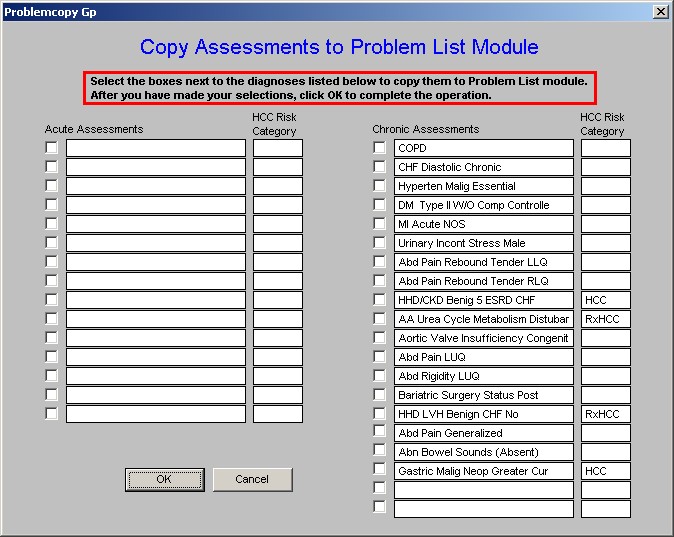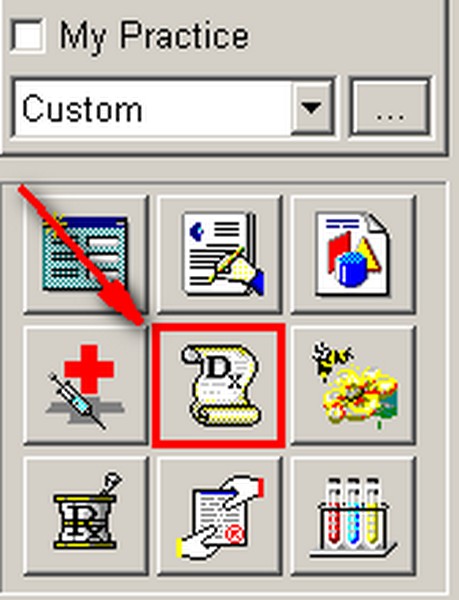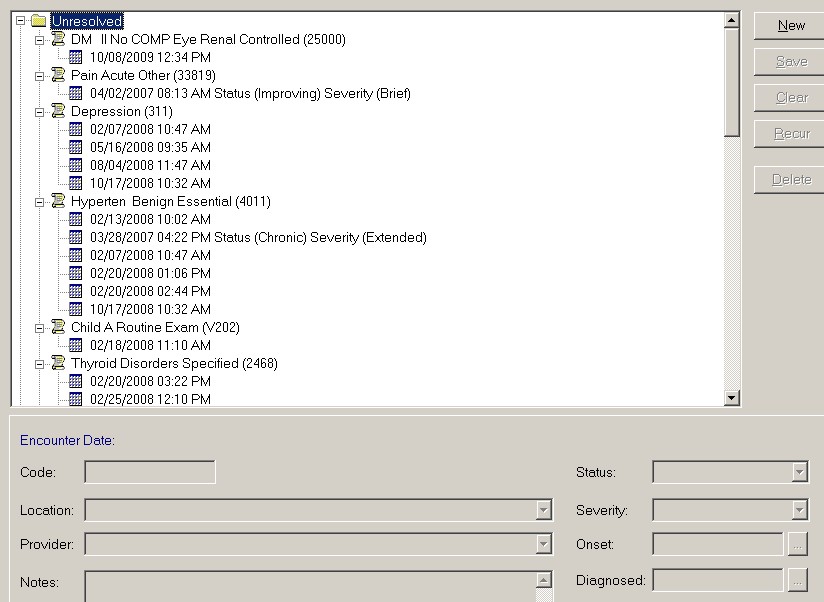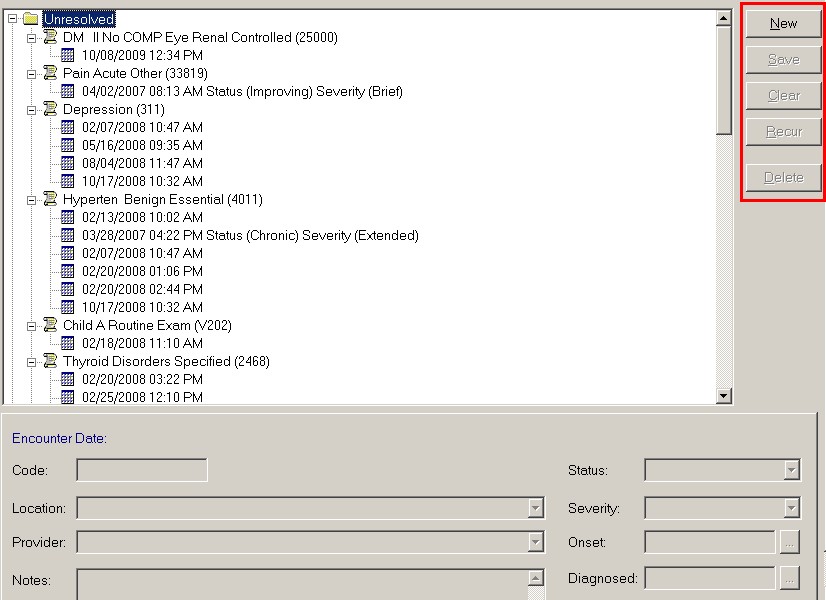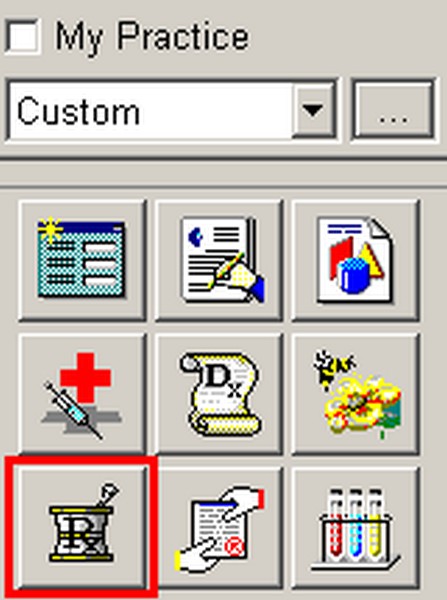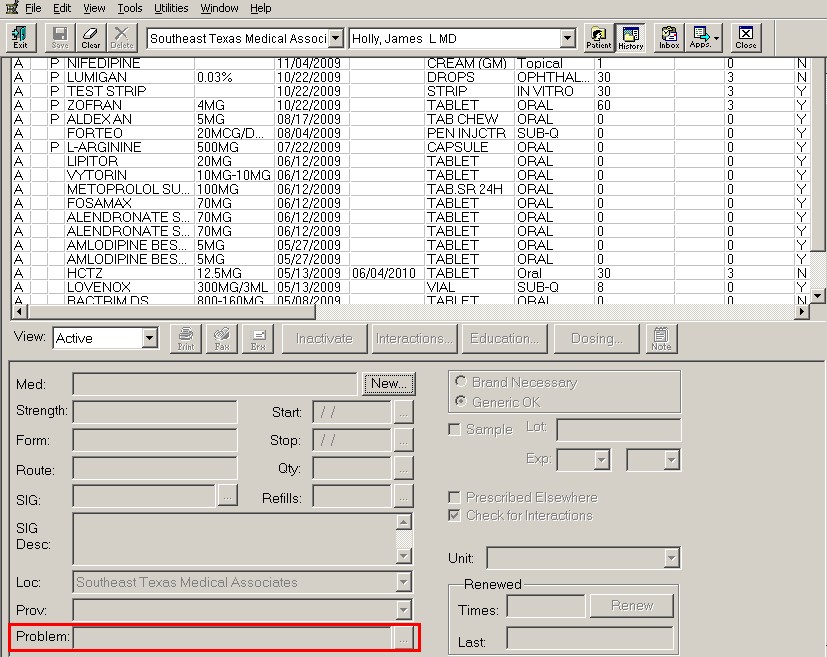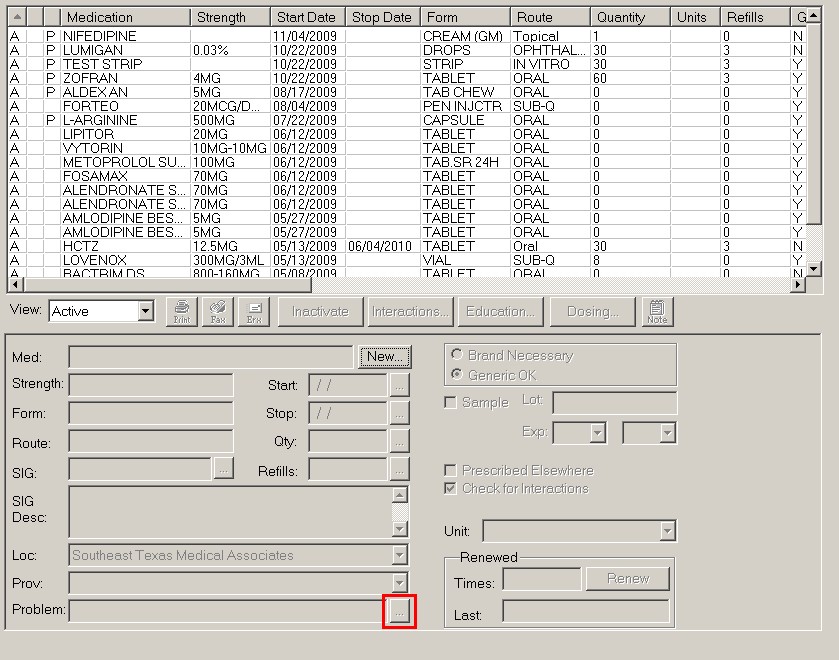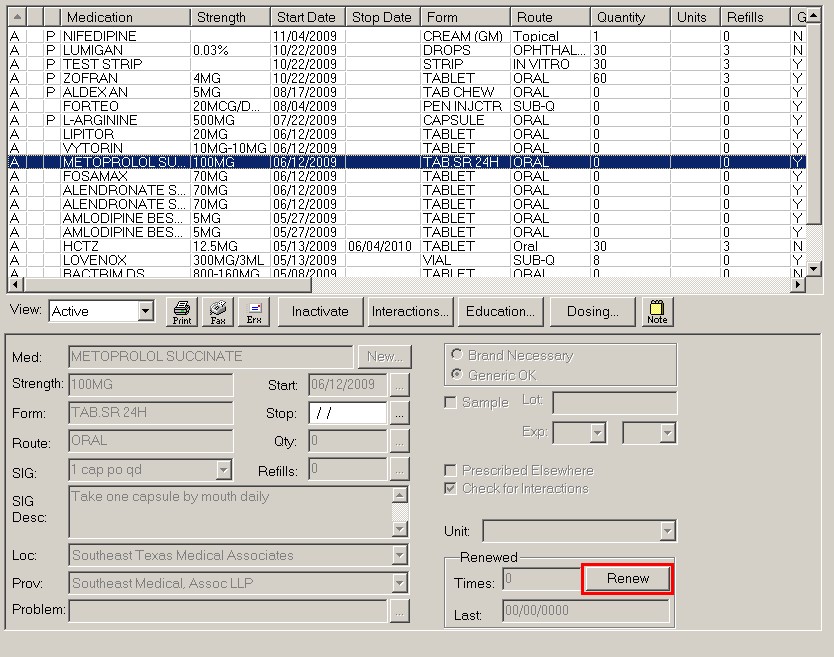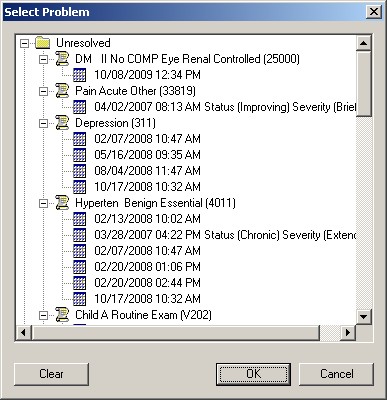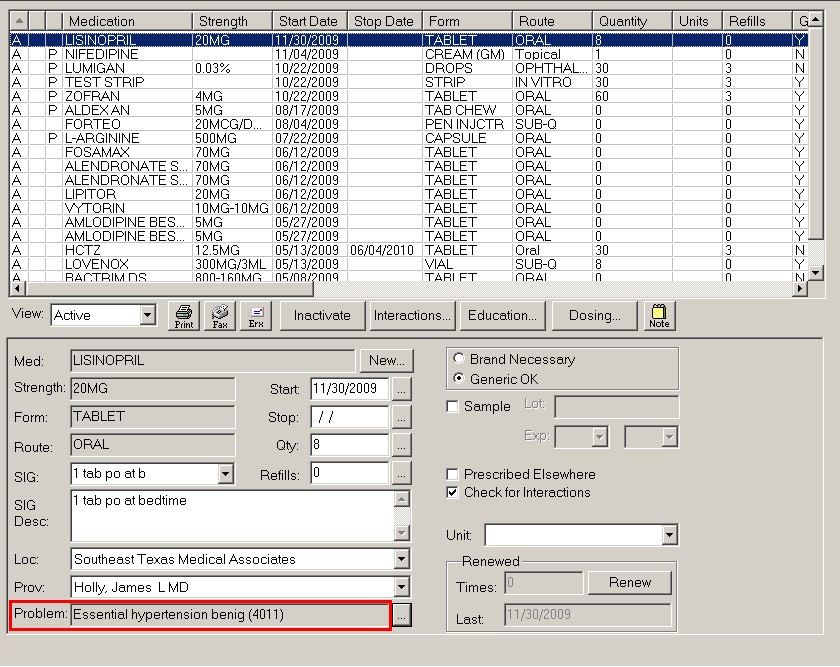|
Steps to Completing the Association of a Medication with a Diagnosis
From the Master GP template click on the Assessment button in SETMA’s list of navigation buttons.
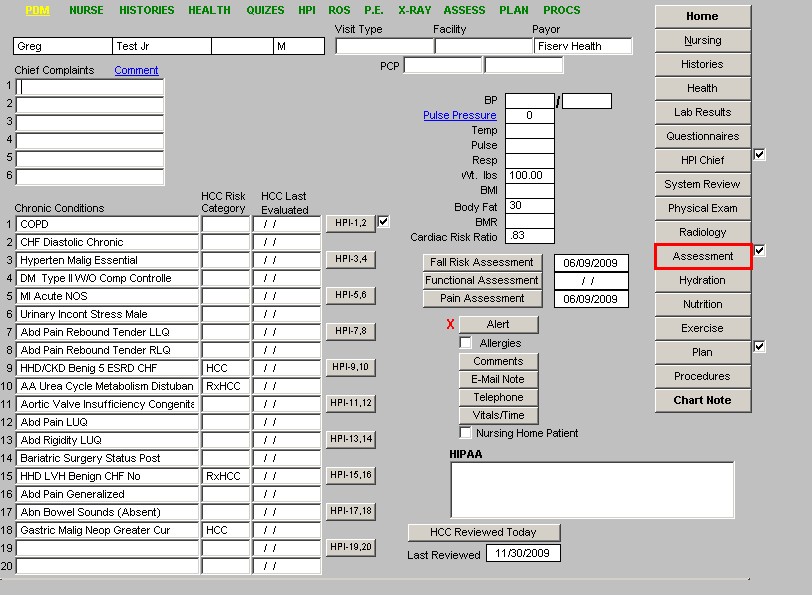
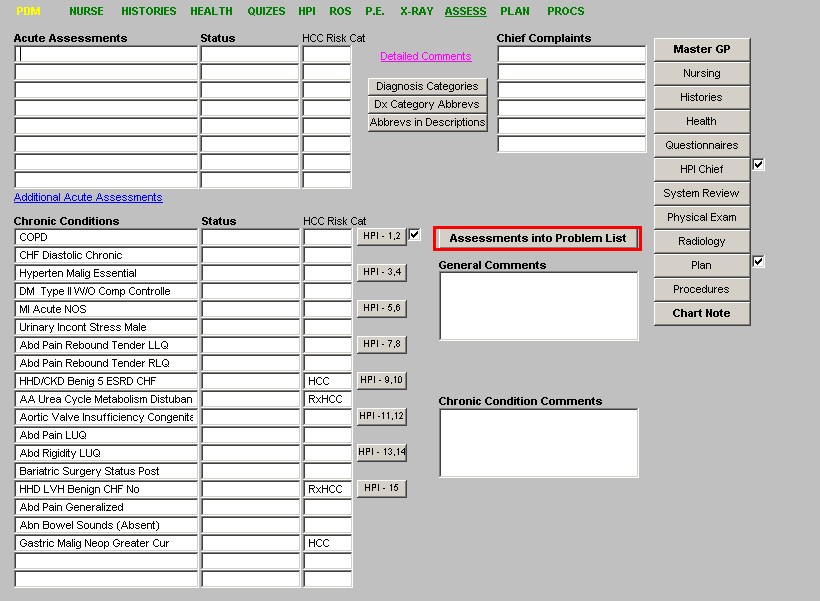
When you click on the “Assessments Into Problem List” button, the following screen appears:
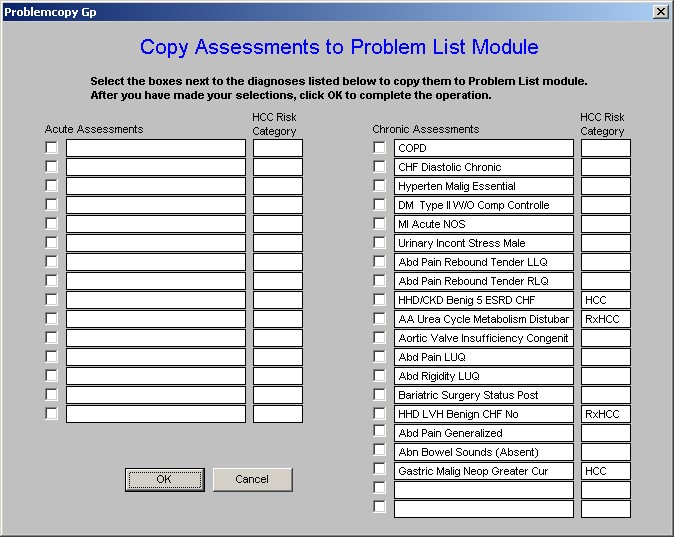
As you can see this displays both the Acute Assessments and the Chronic Problems and identifies the diagnoses which are HCC and RxHCC, as well as those which are not, in this last case by the absence of a designation.
At the top of the pop-up which is launched by this step, which is entitled “Copy
Assessments to Problem List Module”, you will read the following note:
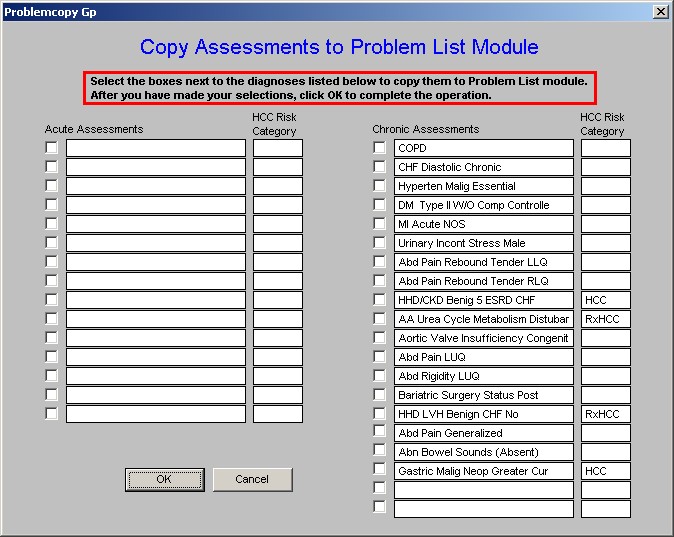
In order to increase efficiency, I would recommend transferring only HCC and RxHCC diagnoses to the Problem List Module. Once you have done this, you can review the Problem List Module by clicking on the center icon at the right hand bottom of the Main Tool Bar. This is the icon which has a “scroll with Dx” in the center of it.
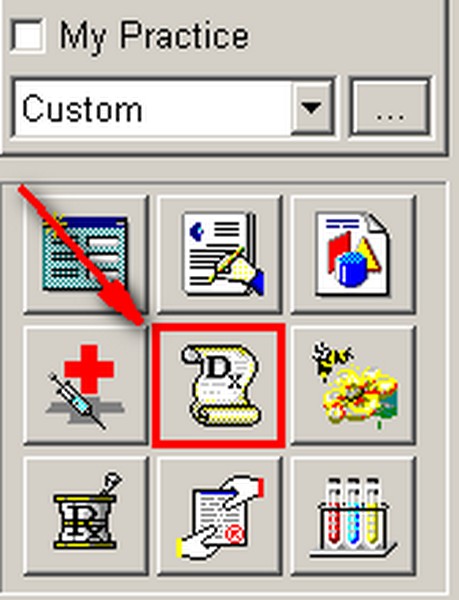
When you click on this icon, it will display your Diagnostic Problem List.
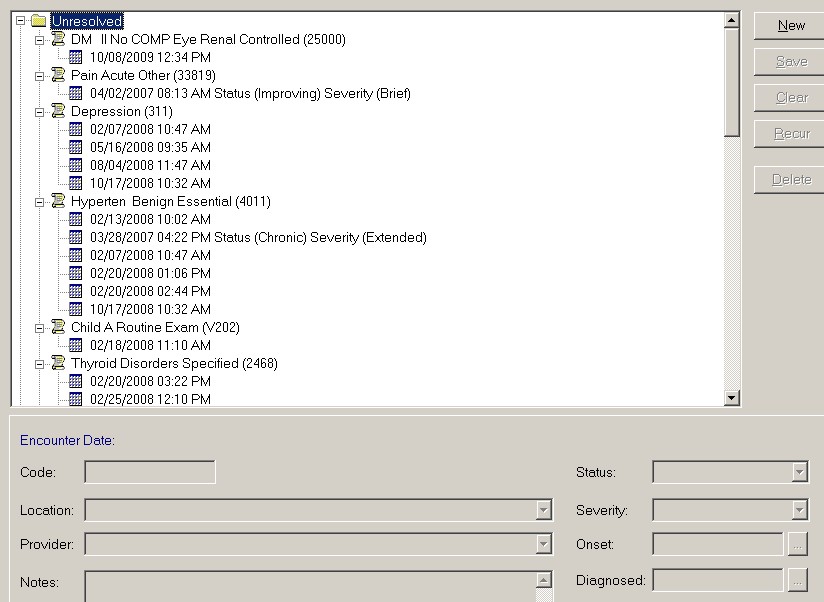
There are two categories on this list: unresolved and resolved. There are also five buttons to the right of the screen:
- New – this allows you to add a diagnosis as a new problem from this function but I recommend the custom solution SETMA has devised.
- Save – this makes your selection permanent
- Clear – this removes the status, severity, onset, diagnosed, resolved field at the bottom right of the Problem List template
- Renew – this is used to reactivate a problem from the “resolved” column to make it “unresolved” again
- Delete – this deletes a selected diagnosis from the Problem list.
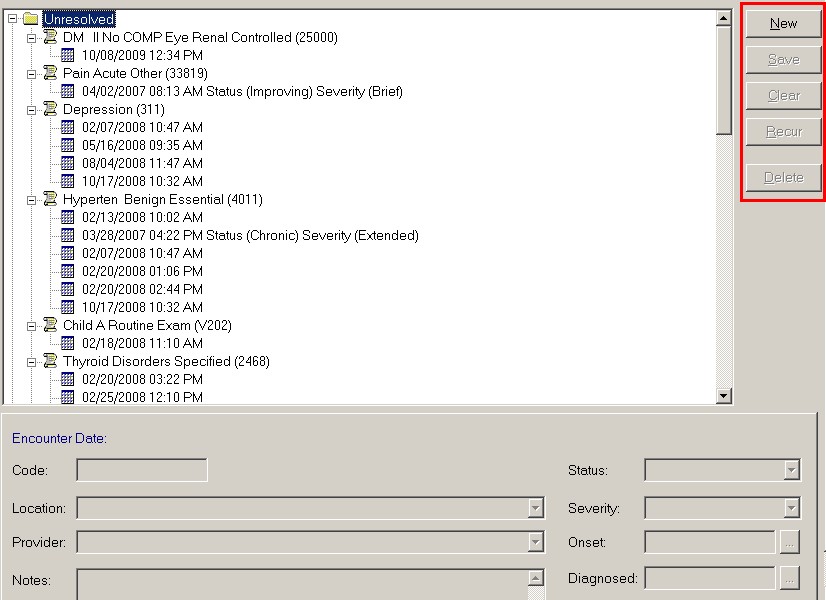
Once you understand the function of the Problem List feature, you are ready to take the step of associating medications with the problem for which they were prescribed.
Click on the Medication Module icon, which is the bottom left icon of the nine icons at the bottom of the Main Tool Bar.
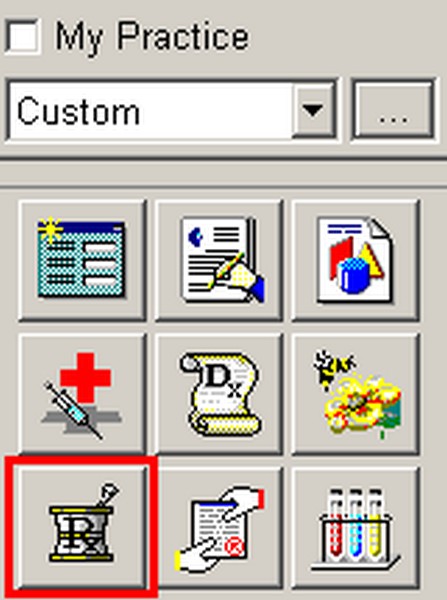
In the top window, you will see a list of the medications the patient is on. At the very bottom, you will see a window which is entitled “Problem.”
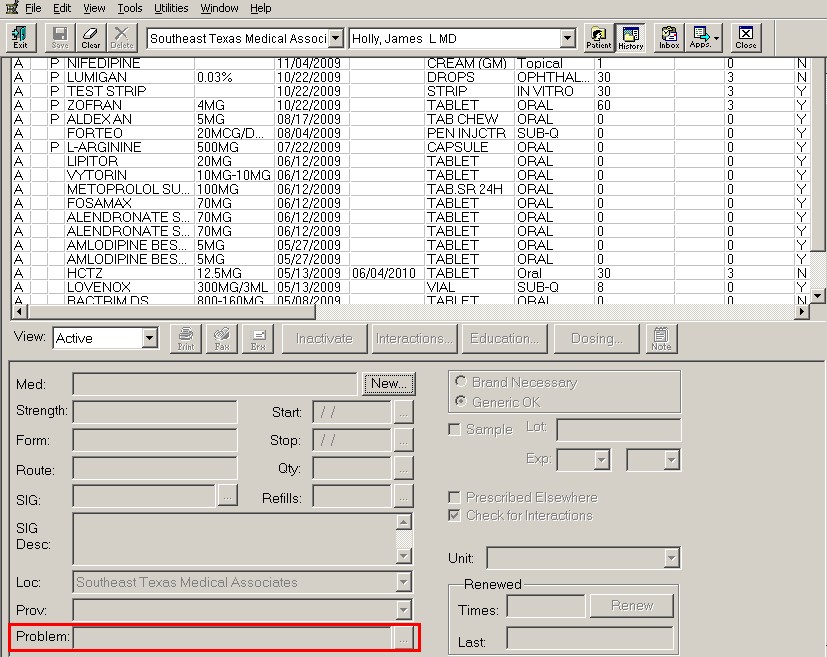
If the visit in which that medication was prescribed is not locked, to the right of that window there will be an ellipses (this is the three dots in a row, such as …).
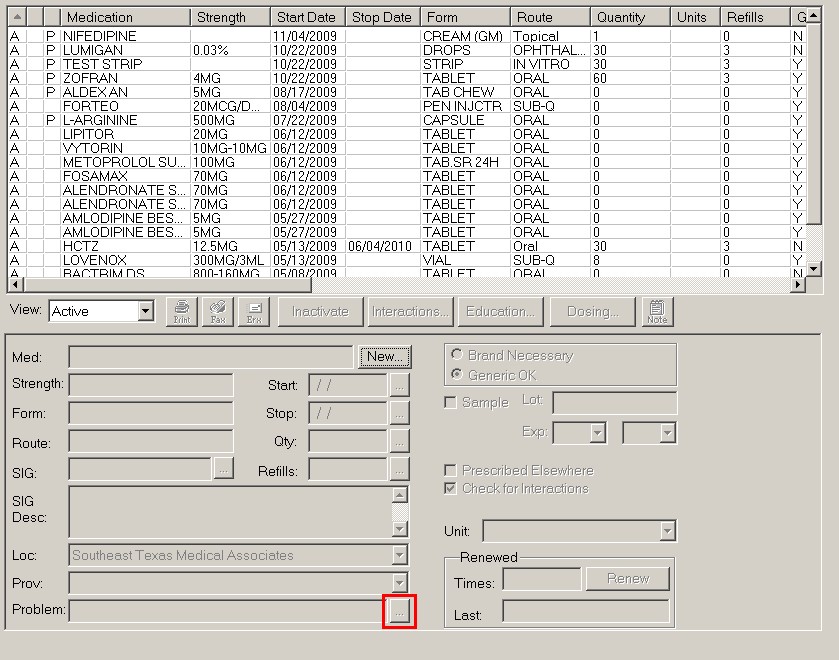
If the ellipses is not present, click on the “Renew” medication button and the ellipses will appear.
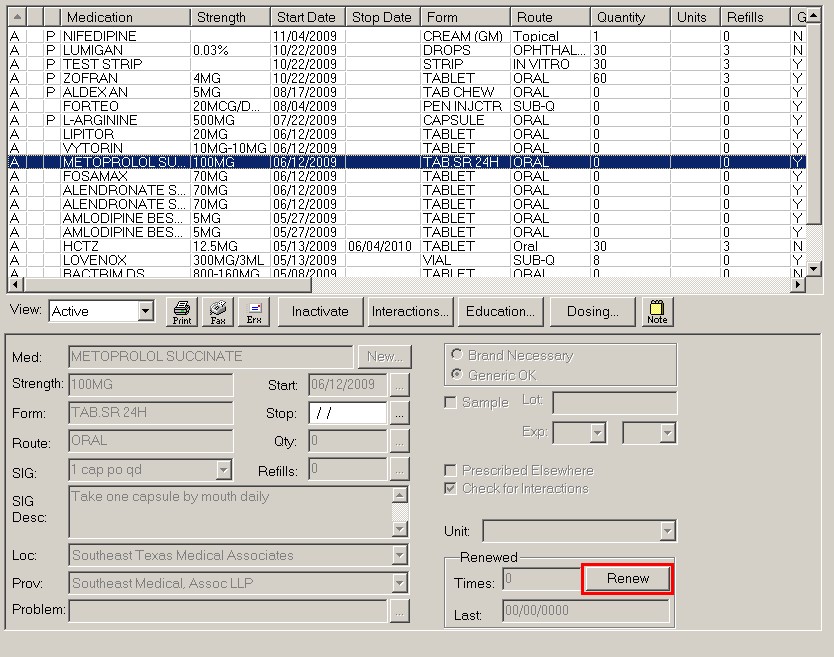
Click on the ellipses button and a pop-up appears which is entitled “Select Problem.”
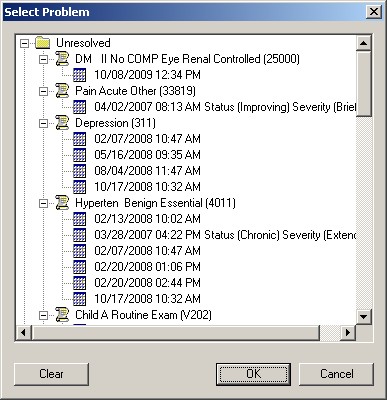
Find the diagnosis which is being treated by this medication and highlight it. Then click OK. You will see that diagnosis appear in the Problem window
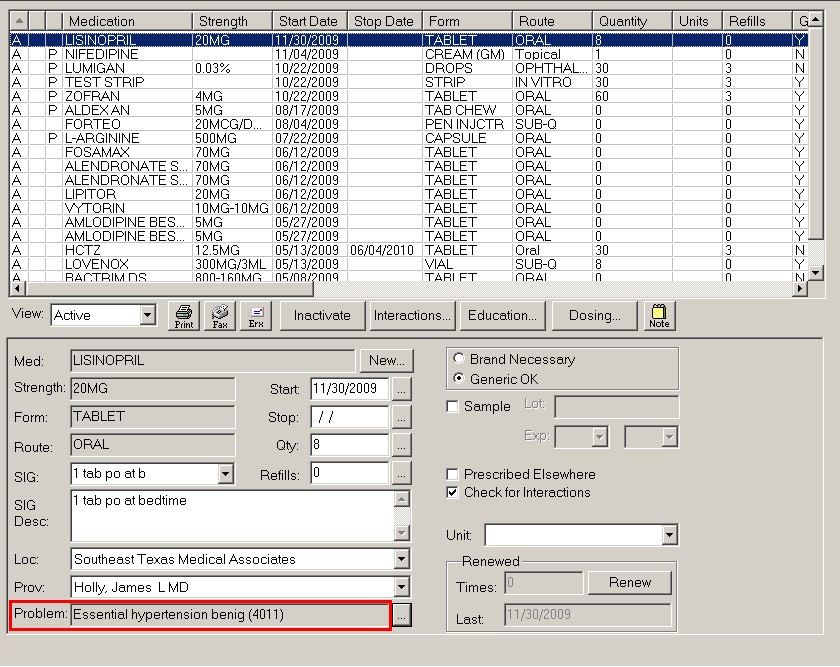
We are able to report this information and with it completed in the EMR, it will make an audit on HCC and/or RxHCC, so far as the medications are concerned, a breeze.
|