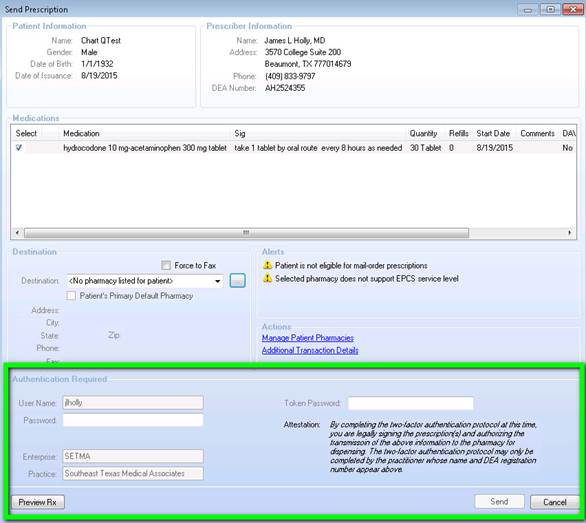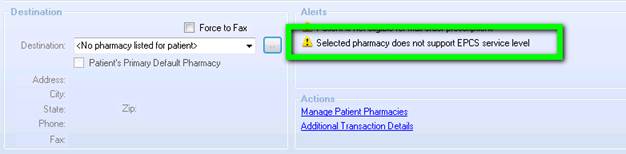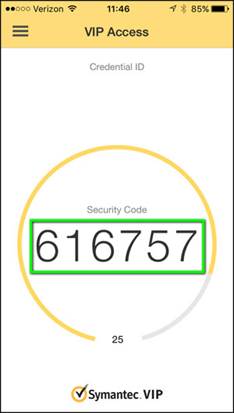|
ePCS Instructions
ePCS = Electronic Prescribing of Controlled Substances
A couple of important notes:
- Only providers who have had ePCS access granted in NextGen may send controlled substance prescriptions. The provider’s smart card, PIN number and code from their SETMA iPhone are all required to send each prescription. Thus, nurses and unit clerks may not send the prescriptions on behalf of the provider.
- A provider may only renew and send a controlled substance that he/she originally wrote. You may not renew and send an ePCS prescription that was created by another provider. In this case, you would need to stop the previous prescription rather than renew it and then create a new prescription to send.
How-To send an ePCS prescription:
- All steps for creating and entering the ePCS prescription are the same as for any other medication entry into NextGen. The only difference in the process will be when you go to send the prescription electronically to the pharmacy.
- When you go to send a controlled substance you will see this additional section (circled below)of information at the bottom of the screen under “Authorization Required.”
- Note that not all pharmacies can receive ePCS prescriptions but most can. If the pharmacy is not capable of receiving the controlled substance electronically, this warning (circled below) will be displayed. In this case you would need to send the prescription by another method.
- In the “Password:” box you will need to enter the PIN number that is associated with your smart card.
- In the “Token Password” box you will need to enter the rolling code from the VIP Access app on your iPhone.
- Once you have successfully entered both the Password and the Token Password you will be able to click the “Send” button and the prescription will be routed to the pharmacy like all other electronic prescriptions.
|