|
General Principles
Insurance Payments for Services
- ICD-9 Codes are the diagnostic codes used by insurance companies, including Medicare, for determining whether a service is going to paid for or not.
- CPT Codes are the numerical codes which identify laboratory tests, x-rays, procedures, injections, immunizations, Evaluation and Management codes, etc., so that insurance companies know what they are paying for.
- The complexity of billing and collecting for healthcare services has been the accurate selection of ICD-9 Codes and the association of CPT Codes with those diagnostic codes in order to get paid for services.
- In summary, from the insurance company's perspective:
- The CPT Code is a numerical representation of what you did.
- The ICD-9 Code is a numerical representation of why you did it.
- How these are associated is critical to your successfully receiving payment for the services you render.
Successful Charge Posting:
One of the major benefits of an electronic record system is the elimination of the “interpretation”
issues associated with billing and collection; “interpretation” traditionally took place when:
- An insurance clerk attempted to understand the handwriting of the healthcare provider in regard to the diagnosis.
- An insurance clerk attempted to create a lexicon to match the ICD-9 Code book description of the reason for performing a service with the description designed by the healthcare provider.
- Taking the association of ICD-9 Codes and CPT codes out of the hands of clerks and putting them into the hands of healthcare providers is ideal but only if the association is completed incidental to the patient evaluation process.
Successful Charge Posting is dependent upon:
- Accurate and complete diagnoses
- Access to valid ICD-9 Codes
- The ability to associate CPT Codes with applicable ICD-9 Codes.
- Learning how to find ICD-9 Codes is important in order to do successful charge posting.
- Several years ago, SETMA went through a process of developing an intuitively organized ICD-9 Code list with almost 8,000 codes.
- To learn how to find the ICD-9 Code you need review Finding ICD-9 Codes.
- Typically, insurance companies only look at the first ICD-9 Code in your list to determine if they will pay for a service or not.
- This means that even if you have a payable diagnosis listed, if it is not listed first in the ICD-9 Codes associated with that particular CPT Code, they will often deny payment.
- Therefore, in ordering your tests, you must distinguish between the test you are ordering because the patient has seizures where you might order a Dilantin level and the patient having chest pain where you order an EKG and a Troponin.
- If you click the ICD-9 Codes for Seizures and Chest Pain at the same time, and then order the Dilantin, EKG and Troponin with the ICD-9 Code for Seizures first and the ICD-9 Code for Chest Pain second, you may well not get paid for the EKG and the Troponin.
- Therefore, once you have ordered the Dilantin, you click the “Clear Diagnosis Fields,” this unchecks the ICD-9 Codes.
- You then click on the ICD-9 Code for Chest Pain and then on the CPT Codes for EKG and Troponin.
- This way you will be paid for all of the work you have done.
Charge Posting is done from the Plan template:
The top of the Plan Template has the same structure as all others with one very important difference. The following are the same:
- Title Bar
- Menu Bar
- Top Tool Bar
- SETMA’s Navigation Bar
Here is the difference; beneath these four bars is a new set of navigation tools which we will call the Charge Posting Bar. This bar consists of nine links which operate the Charging Posting Function. They are:
- Immunizations
- Injections
- Labs
- Procedures
- Radiology
- Evaluation and Management
- Future Labs
- Surgery
- Suturing
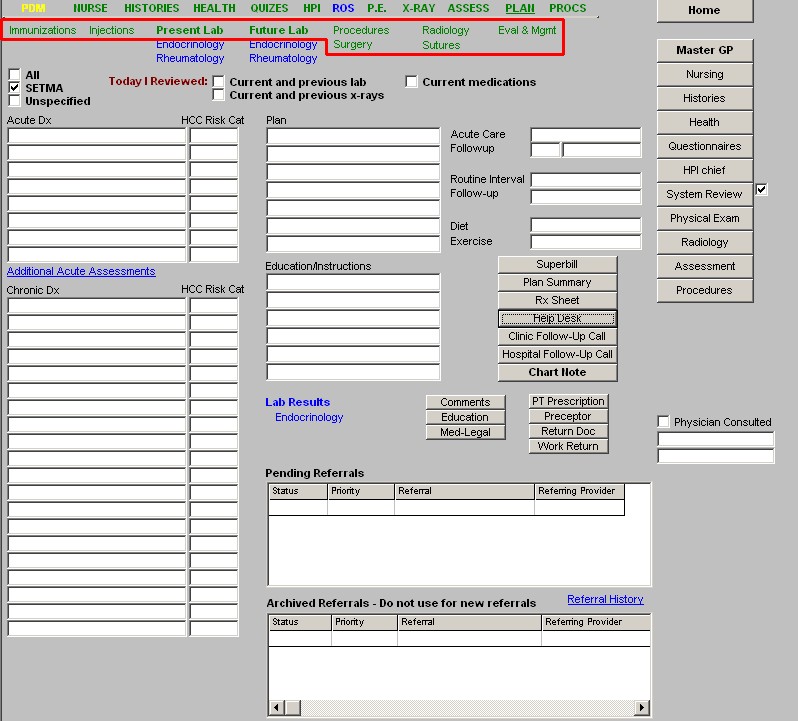
These are the Charge Posting Templates.
Imperative Features of Charge Posting:
Note: Regardless of the Charge Posting Template you are on, you MUST select the ICD-9 Code before you select the CPT Code.
Note: Lab work and/or other services must NEVER be ordered by unit clerks, nurses or other staff without applicable and/or appropriate ICD-9 codes being present, selected first and being specifically related to the CPT Codes being ordered.
- You will know that you have selected an operable ICD-9 Code by the fact that the ICD-9 Code number will appear in one of the four boxes above the second and third column on any one of the above eight charge posting templates.
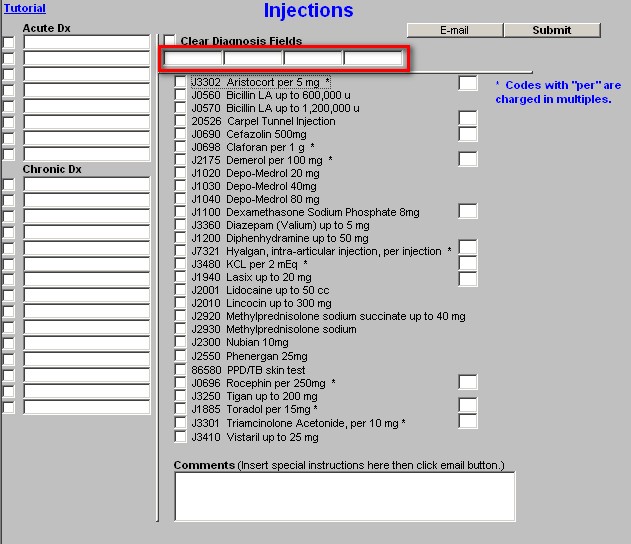
- If you make a mistake and check a CPT Code before checking an ICD-9 Code, you may correct your mistake IF you have not yet clicked the submit button.
- In this case, you will simply click all of the CPT Code check boxes and then click the “Clear
Diagnosis Fields” at the top of the template, then redo it in the correct order, i.e., put a check by the appropriate ICD-9 Code and then check the appropriate CPT Code box.
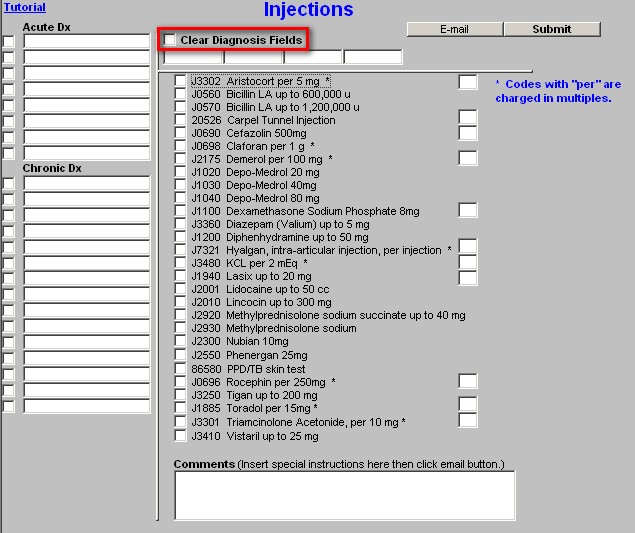
- Then hit submit and your charges will be send to the lab, x-ray or other service point as well as to SETMA’s Central Billing Office and to the patient’s chart.
- If after you have clicked submit, you recognize that you have made an error, you cannot correct it.
- In this case, you click the e-mail button at the top of the charge posting template.
- An e-mail will pop-up which has already been addressed to Charge Posting.
- Explain in the text of that e-mail what you have done wrong.
- Charge posting will correct your error before it is submitted to the insurance company and no harm will have been done.
Description of the Chart Posting Templates
Common to All Charge posting Templates
- Down the left hand side of the template there are the Acute and Chronic conditions with only the ICD-9 Code description visible.
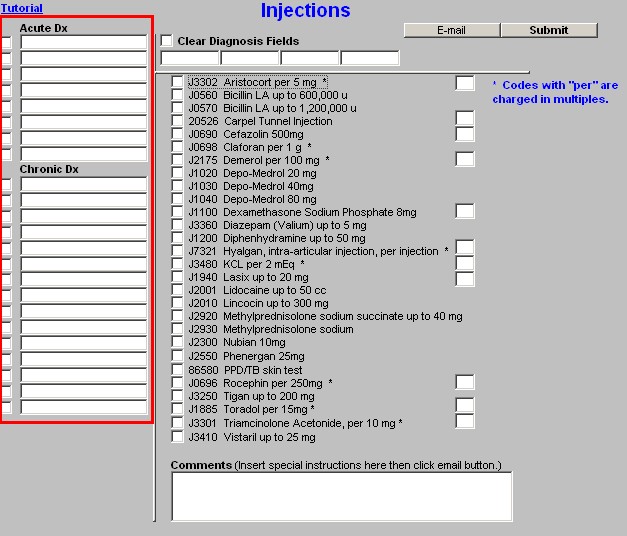
- At the top of the second column is a notation “Clear Diagnosis Fields.”
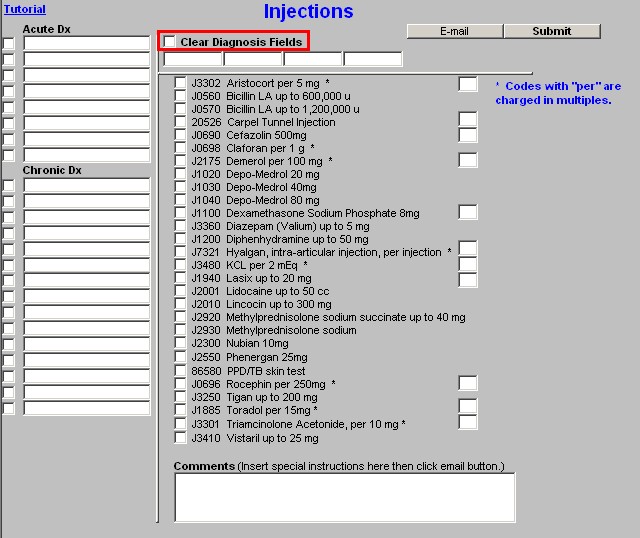
- When this check box is selected, the previously selected ICD-9 code descriptions are unchecked.
- If you are correcting an error in the order of doing charge posting, i.e., you selected the CPT Code before the ICD-9 Code, you will have to manually uncheck all CPT codes which were being associated with those ICD-9 Codes and start over doing charge posting in the right order, i.e., select the ICD-9 Codes first and then select the CPT Codes.
- You will also activate the “Clear Diagnosis Fields” function when you are preparing to associate different CPT Codes with a different ICD-9 Code or Codes.
- For instance, if you select the ICD-9 Code description CHF Diastolic Stable in order to be paid for the CPT Code for proBNP,
- But, when you finish that process, you need to do a Hemoglobin A1C for Diabetes,
- You will activate the “Clear Diagnosis Fields” to uncheck the ICD-9 Code for CHF,
- Don’t worry the computer remembers what you have done,
- You will then select the ICD-9 Code description for Diabetes Type II Unspecified Complications Uncontrolled and then click on the CPT Code for Hemoglobin A1C.
- You can check your work by returning to the Plan Template and clicking on the button for Superbill.
- The Superbill Document will show the ICD-9 Code for CHF associated with the proBNP CPT Code and the ICD-9 Code for Diabetes associated with the Hemoglobin A1C CPT Code.
- This way you will be paid for both.
There are only four boxes for the numerical ICD-9 Code which corresponds with your
ICD-9 Code prescription
- At present, Medicare will only accept four codes.
- (Eventually, this will be fixed to where we can select as many ICD-9 Codes as are appropriate.)
- If you use more than four ICD-9 Codes to order tests, procedures, x-rays etc., you need to send an e-mail from the patient encounter to Charge Posting alerting them to manually complete this charge posting process.
At the top of the third column there are two buttons:
E-mail – this initiates the sending of an e-mail to charge posting concerning and error you made, your using more the four ICD-9 Codes or some other special circumstance.
Submit – this submits your charges to charge posting, to your chart note, to the lab, to x-ray, etc.
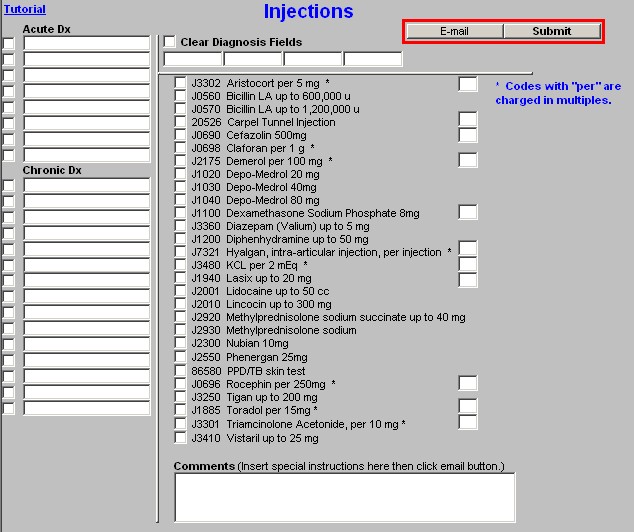
Description of the Chart Posting Templates
Unique Features of Charge posting Templates
Immunizations – there are no unique functions on Immunizations
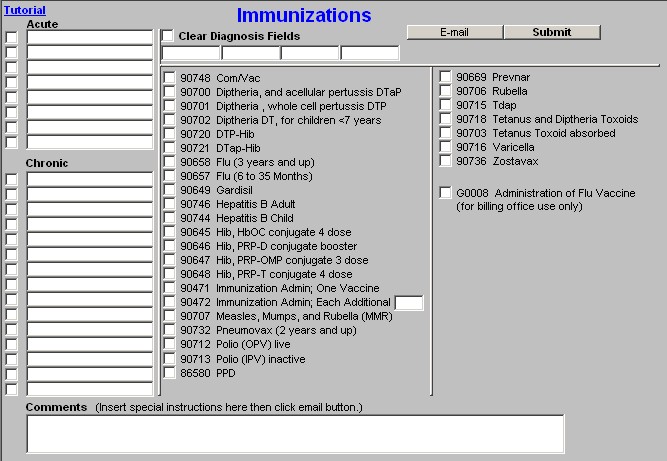
Injections – Some injections are charged “per unit” or dose. When that designation is present before submitting you must include the designation as to how many units were given.
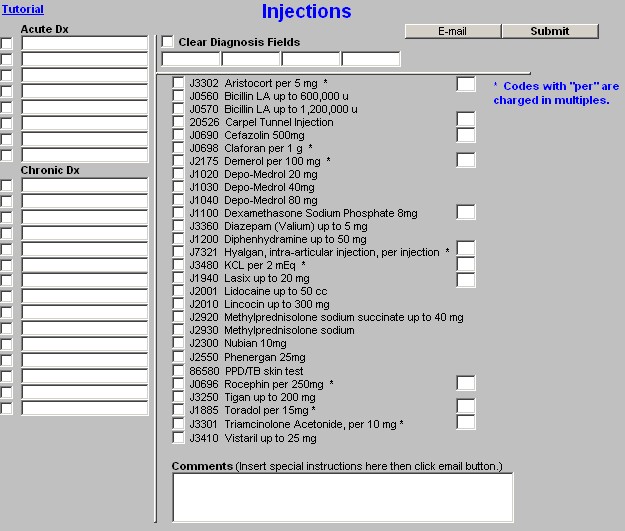
Labs – This charge posting has the following unique features
- With some tests, multiple CPT Codes must be selected as with Thyroid. When the Thyroid Profile with TSH is selected four other CPT Codes will turn blue. Each of these needs to be manually checked, also.
- Above the Acute Diagnoses is a button entitled Template Help; this summarizes many of the points made above.
- At the top right of the template are two buttons:
- Future Lab – this launches the Future Lab Template. For more information on how to use Future Labs, Click Here.
- More Labs – this takes you to a second Labs template and it is completed the same way as the primary lab template
- Near the bottom of the last column of lab test is Venipuncture. All insurance companies pay a fee for drawing blood. This should be clicked every time any blood is drawn.
- At the bottom of the right column there are two buttons:
- Nutritional Status – when this button is clicked seven Lab tests and their CPT Codes turn blue. Each one of these should then be manually checked but ONLY after the ICD-9 Codes for the CPT Codes have been selected.
- Lifetime Health/Wellness – when this button is clicked, 22 lab tests and their CPT Codes turn blue, each one of these should be manually checked, but ONLY after the ICD-9 Codes for the CPT Codes have been selected.
Note: The Lifetime Health/Wellness option requires a very significant upfront payment from the patient. Make sure the patient is prepared to pay for this before using this function.
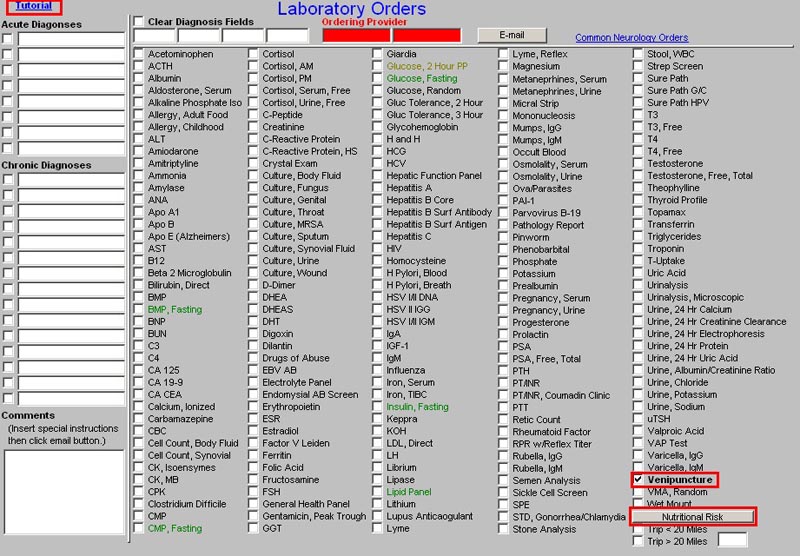
Procedures –
- There is a check box for “local anesthesia” if it is used.
- Also there are two functions at the bottom of the template which if utilized requires additional information which is triggered by checking the box next to either:
- ;“incision and drainage,” or
- “joint injection and/or aspiration”
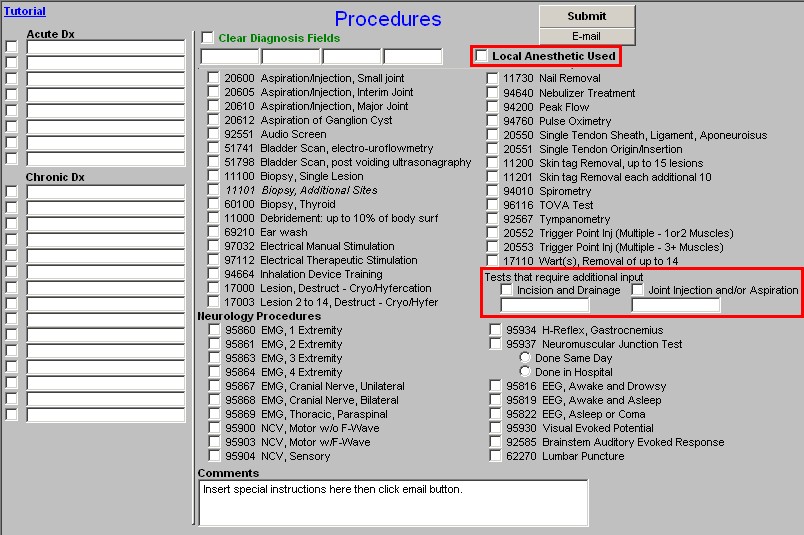
Radiology – There are no unique features to the radiology charge posting template.
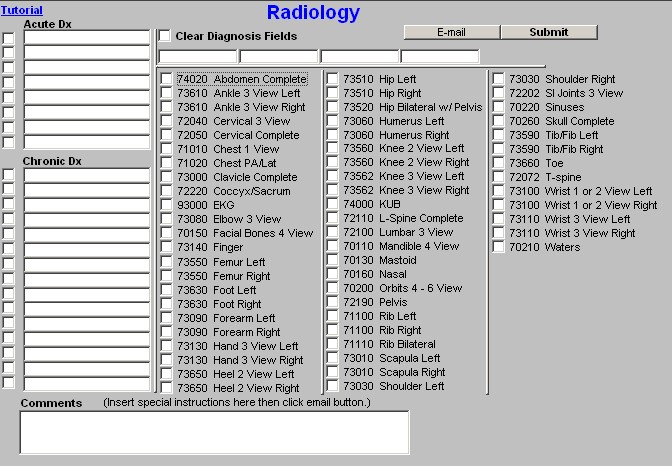
Evaluation and Management – the only unique feature to the E&M charge posting template is the new Medicare Beneficiary Examination.
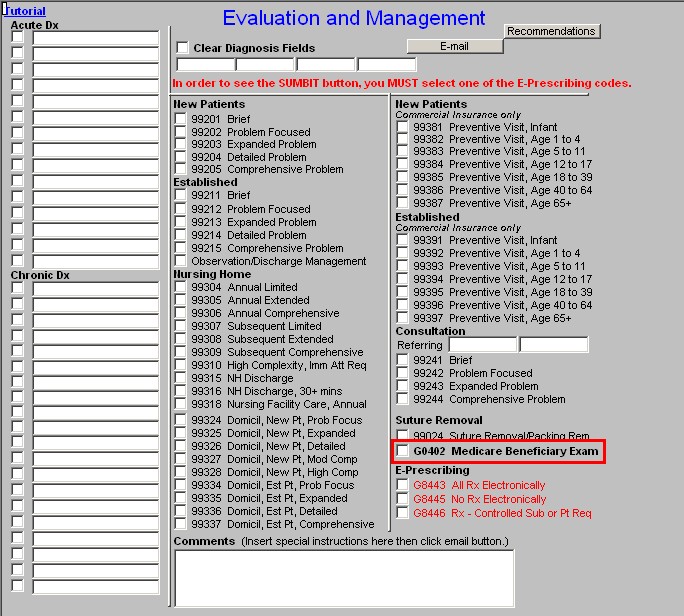
Future Labs – see the Future Labs Tutorial
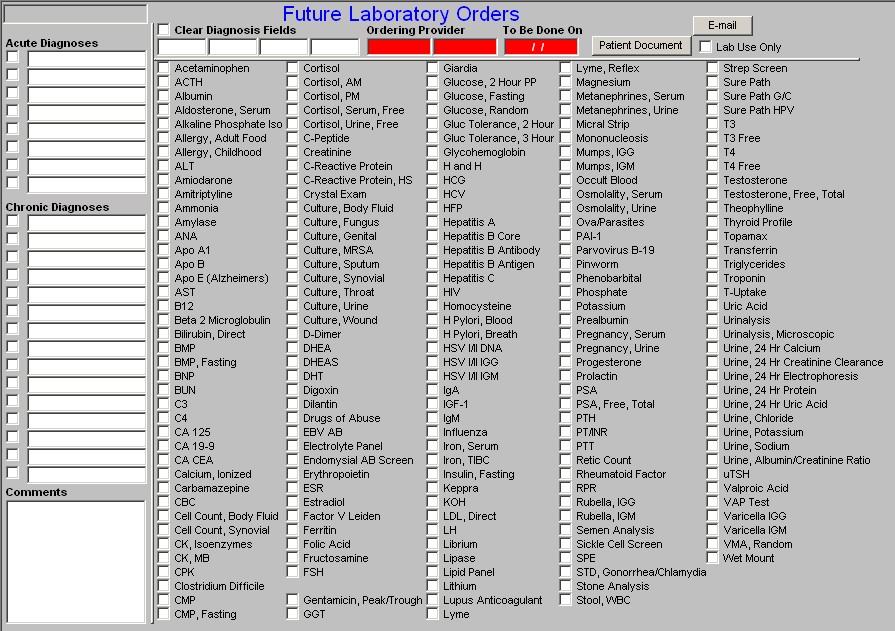
Surgery – the only unique function is the need to check the box if local anesthesia is used.
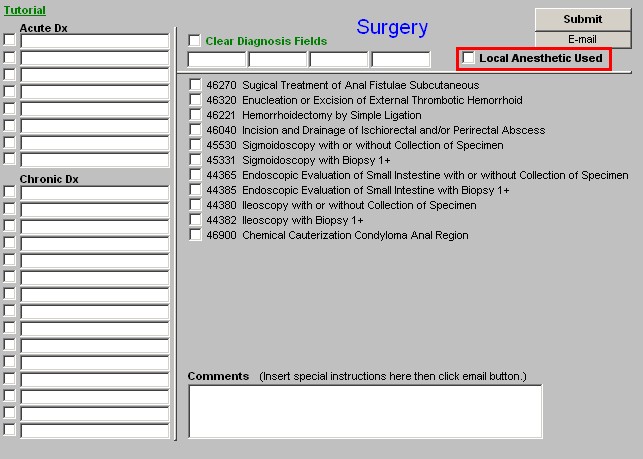
Suturing – there are no unique functions to the Suturing Charge Posting Template.
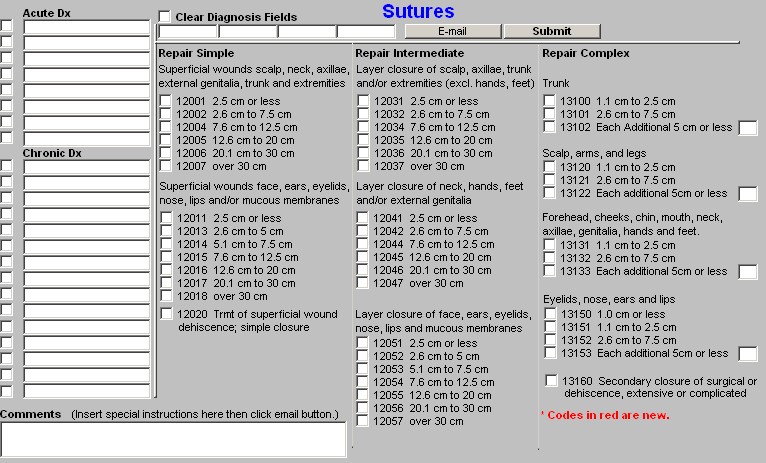
|